3 Hour Excel Automation Boot Camp: Data Analysis, Conditional Formatting, Visualization and more
Learning
how to efficiently use Excel is so critical in many of today’s office jobs and
it helps you get the most out of your data, be more efficient, and find the
information that you are looking for. Our upcoming boot camp discusses the
automation features in Excel including Sort and Filter tools, Conditional Formatting, Data Validation and Visualization and more to produce meaningful,
impactful and insightful reports in the shortest time possible.
The
boot camp covers the following key areas:
·
Sort data in a worksheet, filter data
with AutoFilter, using custom filter techniques and more
·
Types of conditional formats, applying
data bars, color scales and icon sets, modifying conditional formatting and
more
·
Creating data validation criteria,
creating an input message, modifying the error message and more
·
Inserting diagrams, modifying
illustrations, converting bulleted text into SmartArt and more
·
Types of charts, switching data,
changing the chart style and more
LEARNING
OBJECTIVES
This Microsoft Excel training session covers
THREE intermediate features of Excel that provide automation within the
application.
Learning how to efficiently use Excel is so
critical in many of today’s office jobs. Many people know the basics of Excel.
This webinar will show you how to use the sort and filter tools in Excel and
also subtotals to get the most out of your data, be more efficient, and find
the information that you are looking for.
Thanks to Conditional Formatting, you can
highlight all information that is important to you (the highest or lowest
values, duplicate values, values that are larger or smaller than a certain
value). This will provide you with the necessary information to make important
business decisions. To be sure that the data is entered accurately, use Data
Validation to restrict the input type of a value based on a specific set of
criteria. Trying to enter data that does not meet the criteria will generate an
error message. Create a drop-down list of items in a cell with data validation.
This will make data entry easier and reduce input errors and typing mistakes.
A SmartArt graphic is a visual representation
of information and ideas, and a Chart is a visual illustration of numeric
values or data.
Basically, SmartArt graphics are designed for
text and charts are designed for numbers.
WHO
WILL BENEFIT
This session is aimed at Excel users who have
intermediate level knowledge and who wish to take their knowledge and
understanding of the application to the next level.
•Business Owners
•CEO's / CFO's / CTO's
•Directors/Managers
•Sales Associates
•Accountants
•CPA's
•Financial Consultants
•IT Professionals
•Export-Imports specialists
•Customer service Representative
•Auditors
•Staff supervisor
•Clerk
•Dispatcher
•Human Resource Personnel
•Bookkeepers
•Marketers
•Anybody with large amounts of Data
•Anybody who uses Microsoft Excel on a regular
basis, and wants to be more efficient and productive
Speaker Profile:
Cathy Horwitz teaches classes on the Microsoft suite
of application software including Excel, PowerPoint, Word, Access and
Outlook. Cathy has over 30 years of experience in classroom training and
application support with personal computers and has been an instructor for the
Microsoft Office Suite since 1989.
Use Promo Code MDTD20 and get flat 20% discount on all purchases.
To
Register (or) for more details please click on this below link:
Email:
support@trainingdoyens.com
Toll
Free: +1-888-300-8494
Tel:
+1-720-996-1616
Fax:
+1-888-909-1882
Check out our popular webinars:
1.
Virtual Leadership: Practical Tips to Build, Engage and Manage Remote Teams - https://bit.ly/3aKF4We
2.
Microsoft Office Boot Camp - Tips and Tricks of Word, Excel, PowerPoint and
Outlook (3 Hours) - https://bit.ly/3f0LlR2
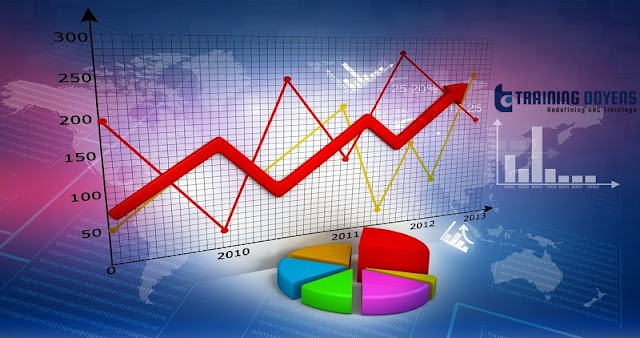



Comments
Post a Comment