Exploring Conditional Formatting and Data Validation
OVERVIEW
With
Conditional Formatting, we’ll show you how massive amounts of data can be
analyzed to visually emphasize relationships, find exceptions, and spot trends.
Conditional formatting can change the format of cells based on their values in multiple ways including font style, underline style, font color, fill color and more.
Adding your own formula for conditional formatting gives it a power boost to help you do things the built-in rules can’t do.
Data bars can be used to show the value of a cell relative to other cells. Data bars can be modified multiple ways.
Color scales shows data distribution and variation. Shades of color represent high, middle and low values. A variety of color combinations are available.
Icon sets allow annotation and classification of data into three to five categories using icons. It is possible to customize icon sets.
To be sure that the data is entered accurately, use Data Validation to restrict the input type of a value based on a specific set of criteria. Trying to enter data that does not meet the criteria will generate an error message.
Settings include value type, such as decimal, date, and time. Ranges can be set here. Input messages can be generated to give the user a description of the data allowed in the cell. Error messages can be customized to describe the error a user encounters when invalid data is entered.
Create a drop-down list of items in a cell with data validation. This will make data entry easier and reduce input errors and typing mistakes.
Invalid data can automatically be highlighted in a worksheet.
Conditional formatting can change the format of cells based on their values in multiple ways including font style, underline style, font color, fill color and more.
Adding your own formula for conditional formatting gives it a power boost to help you do things the built-in rules can’t do.
Data bars can be used to show the value of a cell relative to other cells. Data bars can be modified multiple ways.
Color scales shows data distribution and variation. Shades of color represent high, middle and low values. A variety of color combinations are available.
Icon sets allow annotation and classification of data into three to five categories using icons. It is possible to customize icon sets.
To be sure that the data is entered accurately, use Data Validation to restrict the input type of a value based on a specific set of criteria. Trying to enter data that does not meet the criteria will generate an error message.
Settings include value type, such as decimal, date, and time. Ranges can be set here. Input messages can be generated to give the user a description of the data allowed in the cell. Error messages can be customized to describe the error a user encounters when invalid data is entered.
Create a drop-down list of items in a cell with data validation. This will make data entry easier and reduce input errors and typing mistakes.
Invalid data can automatically be highlighted in a worksheet.
WHY
SHOULD YOU ATTEND
Learn
how to create drop down list in Excel with data validation. This will make data
entry easier and reduce input errors and typing mistakes.
The training will be delivered using Excel 2016 for Windows although for users of earlier versions, most of the functionality is available in Excel 2010 and Excel 2013.
Both of these tools will give you greater control over the data you are working with.
The training will be delivered using Excel 2016 for Windows although for users of earlier versions, most of the functionality is available in Excel 2010 and Excel 2013.
Both of these tools will give you greater control over the data you are working with.
AREAS
COVERED
How
to use conditional formatting in Excel
- Types
of conditional formats
- Highlighting
cells rules
- Applying
data bars, color scales and icon sets
- Removing
conditional formatting
- Modifying
conditional formatting
- Using
the conditional formatting rules manager
- Creating
conditional formatting based on a formula
Using
Data Validation
- Using
the data validation dialog box
- Creating
data validation criteria
- Modifying
and removing data validation
- Creating
an input message
- Modifying
the error message
- How
to create drop down list in Excel for data entry
- Copying
a drop-down list to multiple columns or rows
LEARNING
OBJECTIVES
Data
is important. Locating specific data is important. Being sure that the correct
data is being input is critical.
Thanks to Conditional Formatting, you can highlight all information that is important to you (the highest or lowest values, duplicate values, values that are larger or smaller than a certain value). This will provide you with the necessary information to make important business decisions. Conditional formatting is one of the major strengths of Excel!
To be sure that the data is entered accurately, use Data Validation to restrict the input type of a value based on a specific set of criteria. Trying to enter data that does not meet the criteria will generate an error message.
Thanks to Conditional Formatting, you can highlight all information that is important to you (the highest or lowest values, duplicate values, values that are larger or smaller than a certain value). This will provide you with the necessary information to make important business decisions. Conditional formatting is one of the major strengths of Excel!
To be sure that the data is entered accurately, use Data Validation to restrict the input type of a value based on a specific set of criteria. Trying to enter data that does not meet the criteria will generate an error message.
WHO
WILL BENEFIT
- Business
Owners
- CEO's
/ CFO's / CTO's
- Managers
- Accountants
- CPA's
- Financial
Consultants
- IT
Professionals
- Auditors
- Human
Resource Personnel
- Bookkeepers
- Marketers
- Anybody
with large amounts of Data
- Anybody
who uses Microsoft Excel on a regular basis, and wants to be more
efficient and productive
For
more detail please click on this below link:
Email: support@trainingdoyens.com
Toll Free: +1-888-300-8494
Tel: +1-720-996-1616
Fax: +1-888-909-1882
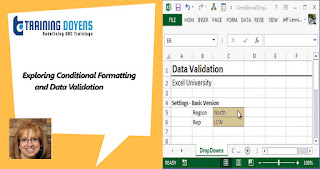



Comments
Post a Comment